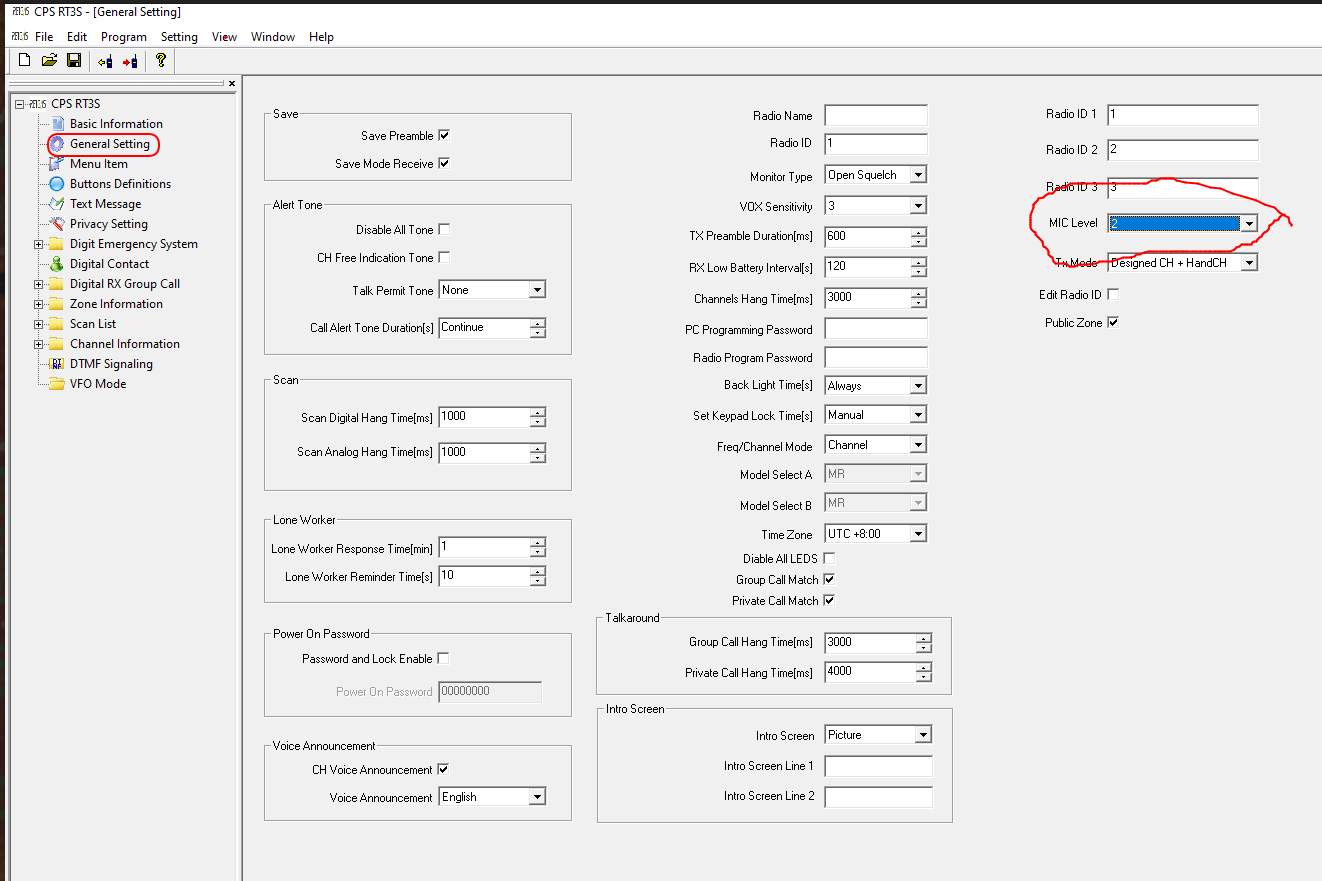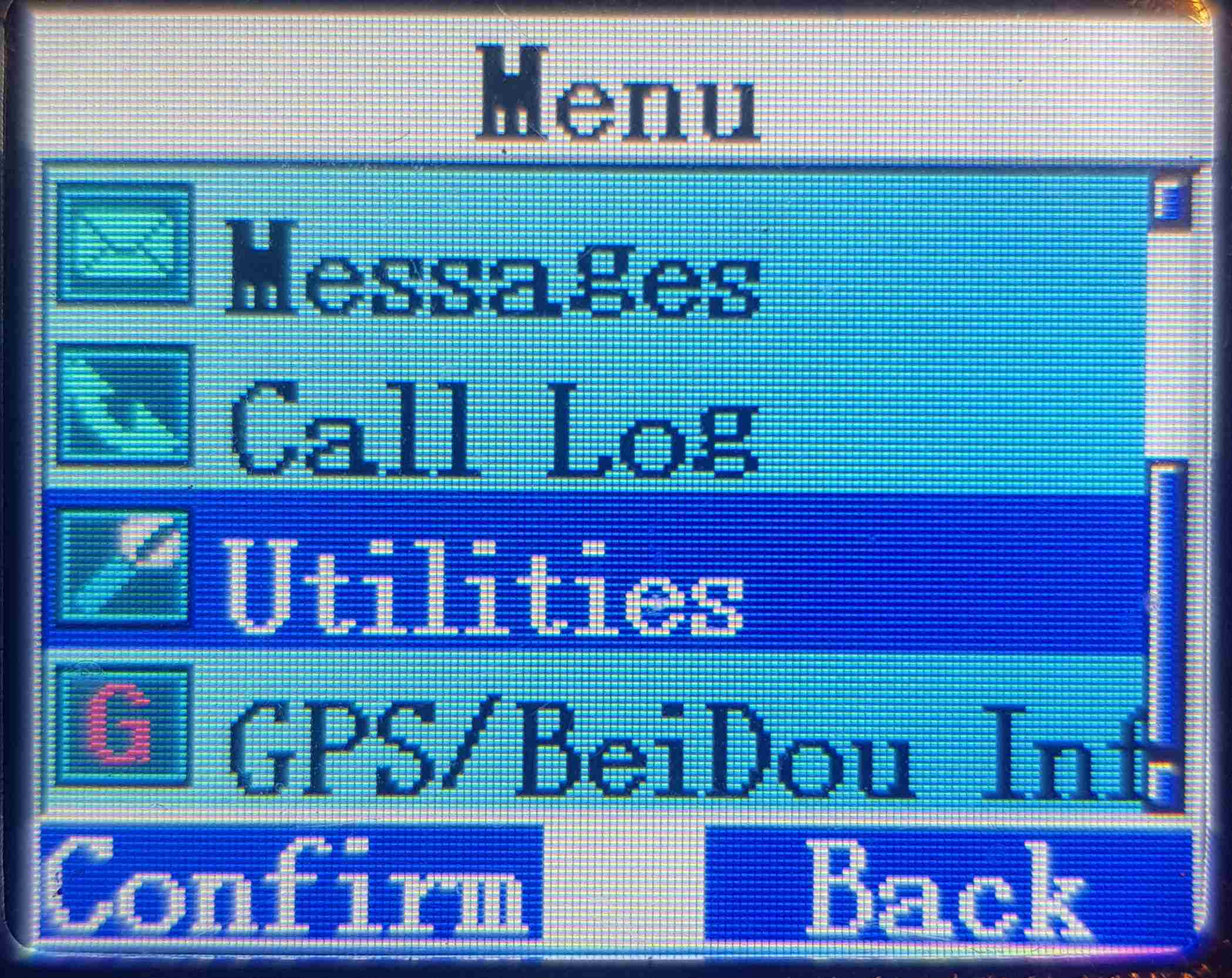
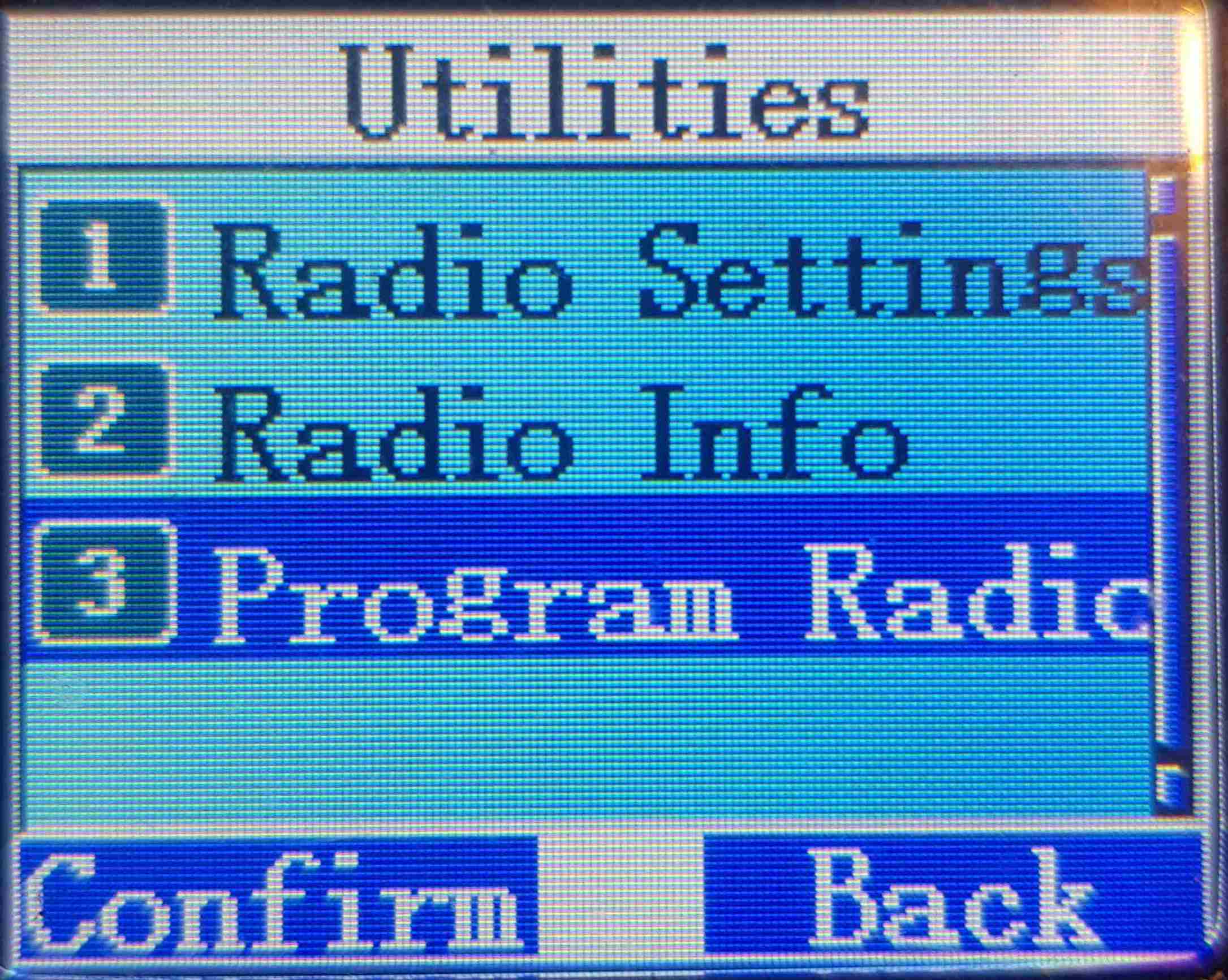
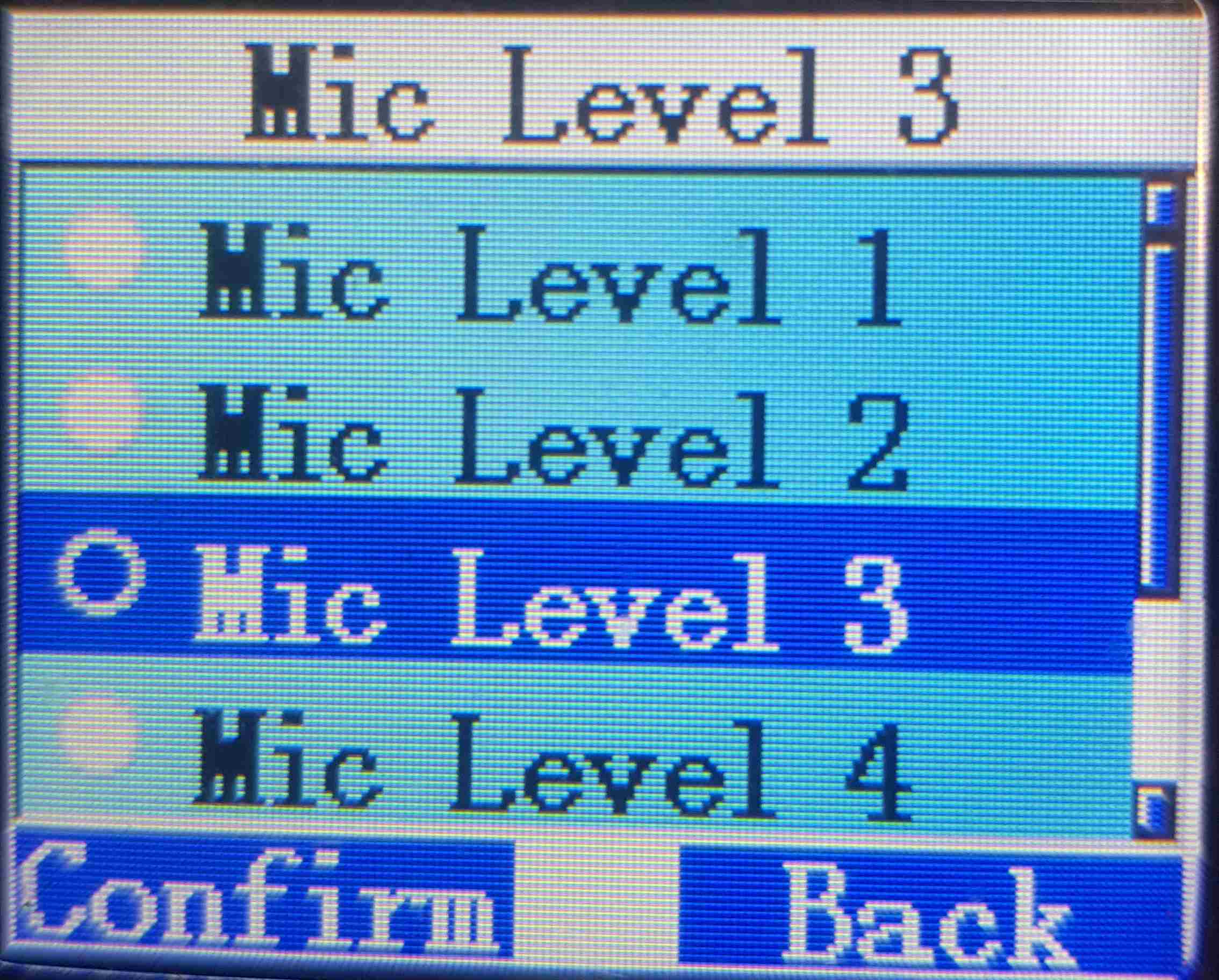
It can become very anoying when in a group and some operators have audio levels that are high and other low,
forcing you to constantly adjust your gain to accommodate for various station.
Are you being regularly told you are too loud or too quiet?
A good solution is to adjust your Microphone Level in the radios settings or in the
Code Plug.
To do this either use the parrot or get reports while talking to a small group. The small group is
preferable as they can compare your audio level to others in the group. The audio level
can depend on many factors so it does not have to be exact.
The default level on the RT3s appears to be 3. I have found the this is too loud and a level of 2
is more acceptable. Results can vary so please test your own radio.
NOTE: If the Mic Level setting is changed on the radio it will be overwritten when the codeplug is written to the radio, if the codeplug is not update to reflect the change.
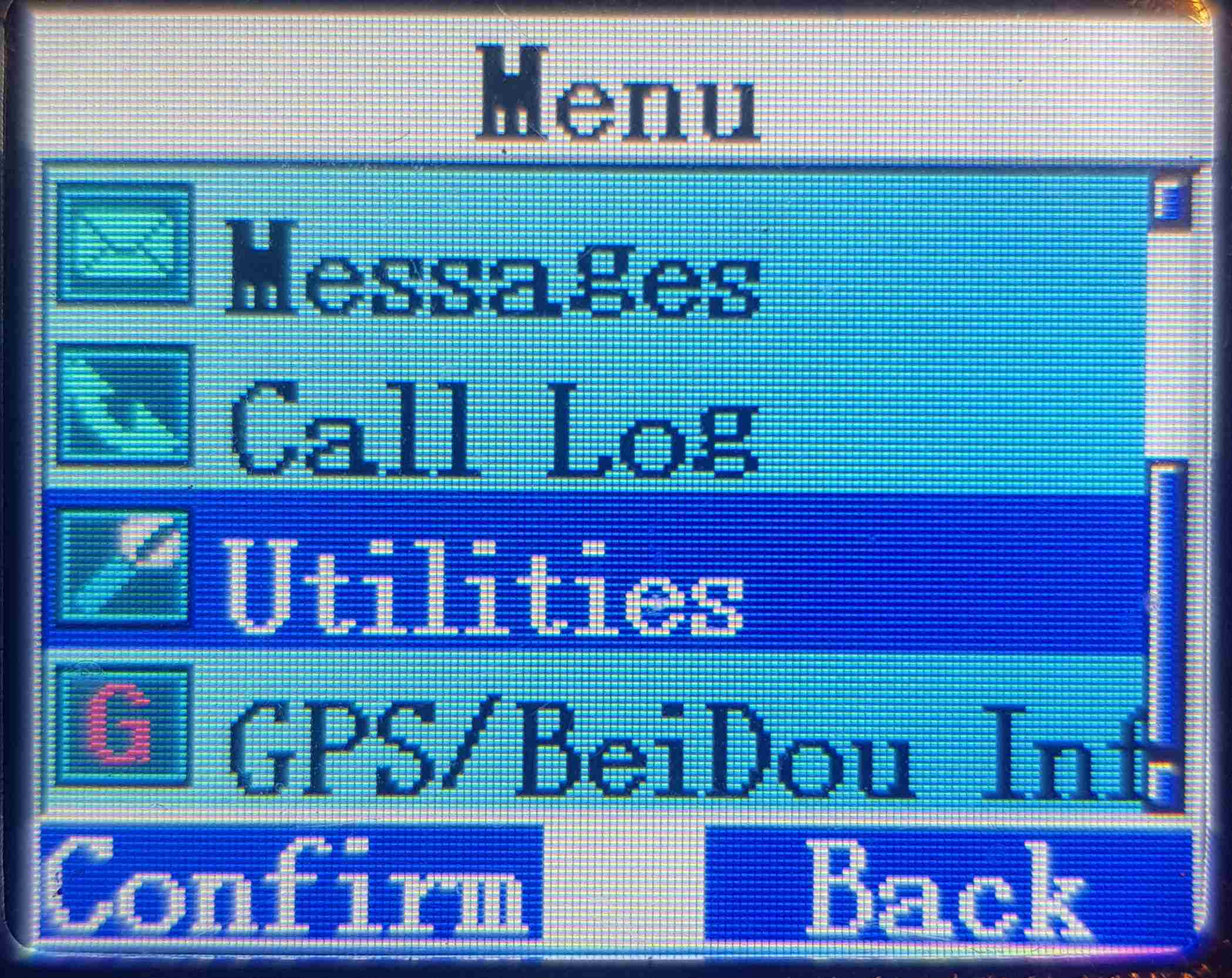
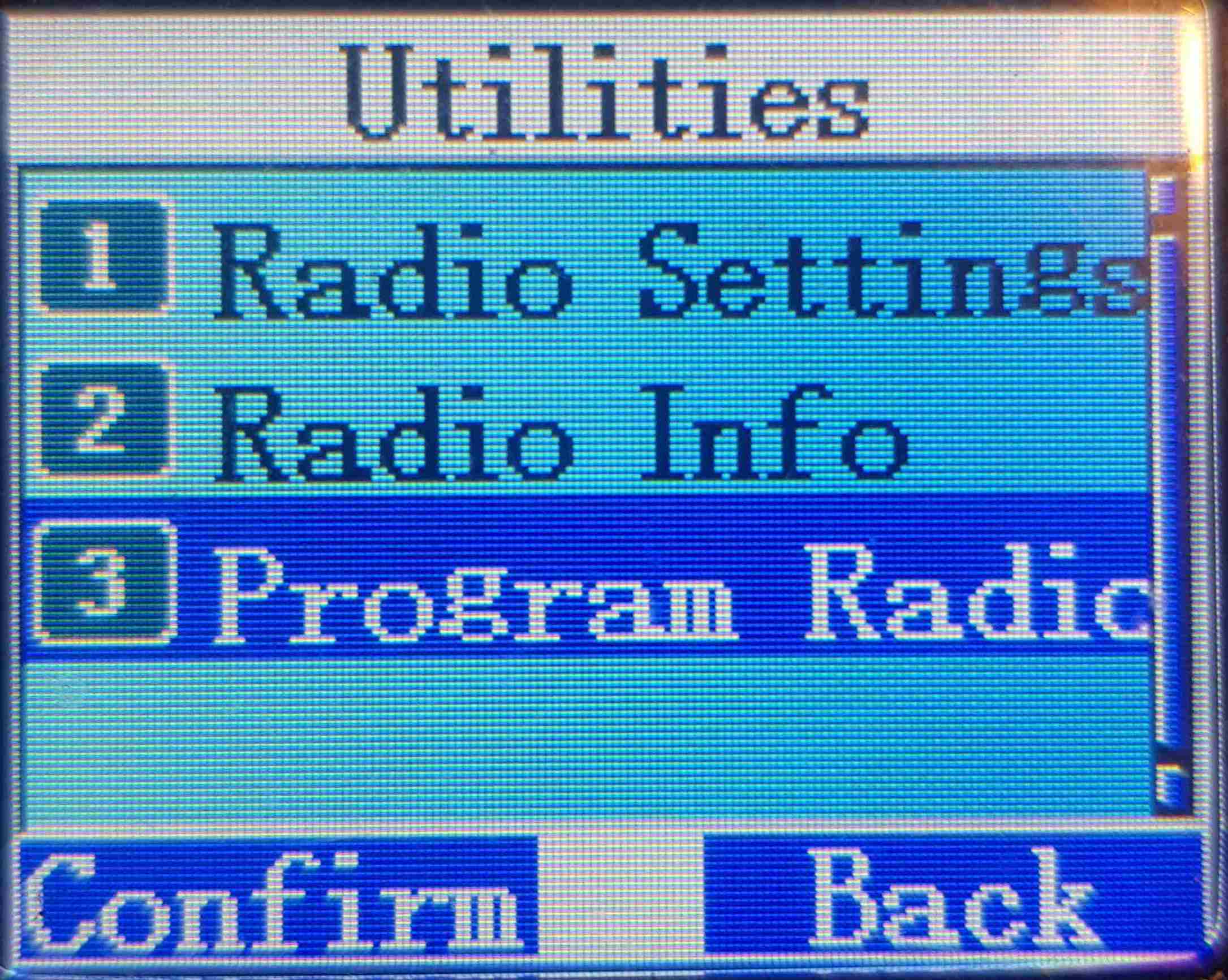
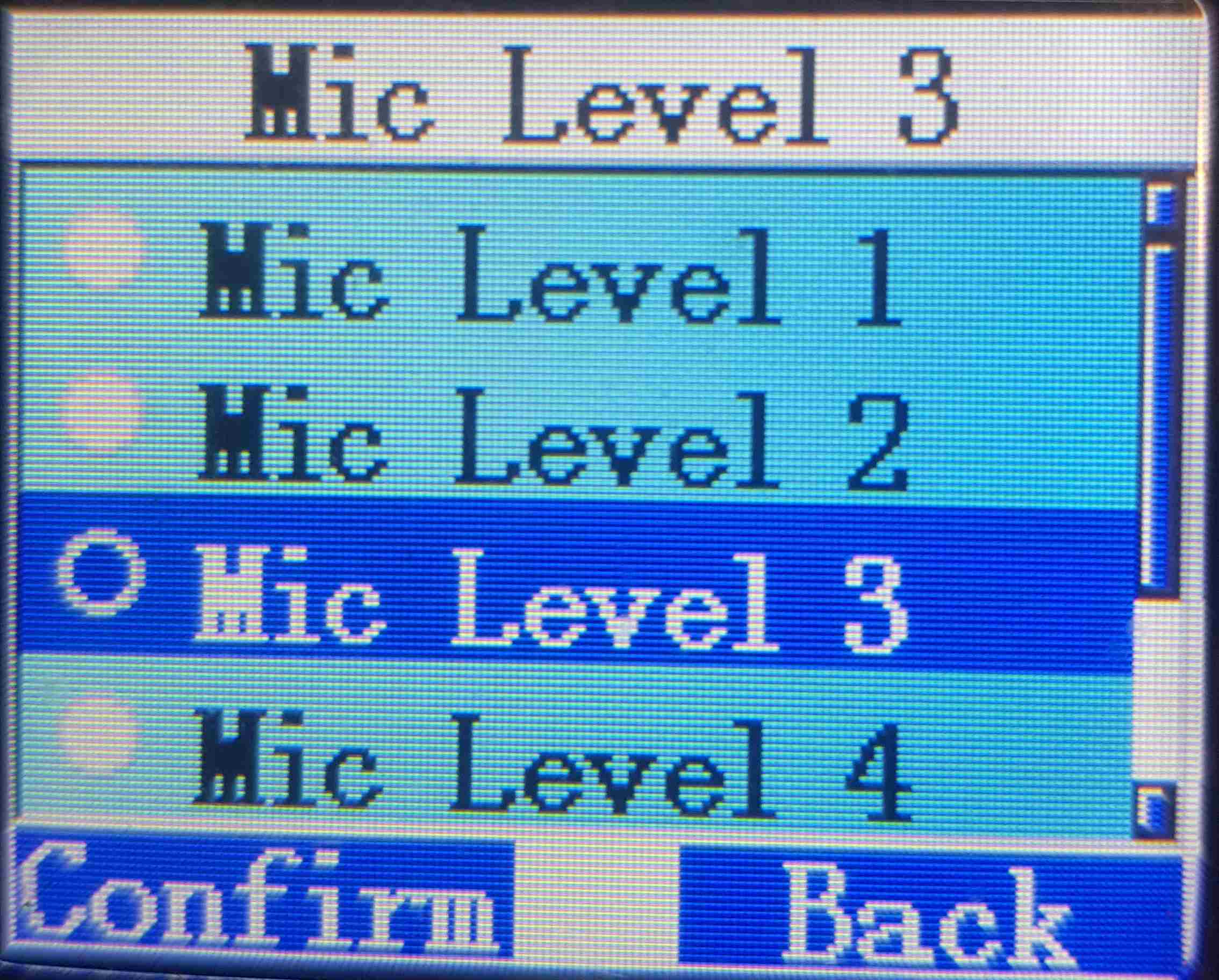
Adjusting the Microphone Level in the Code plug is more permenant and will not be lost when updating
the code plug for other reasons. You can always make a note of the adjustment made manually on the radio
and update the codeplug accordingly.
The Mic level is in the General Setting menu selection.