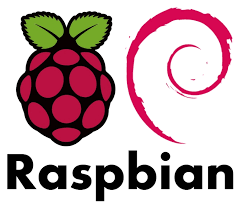Raspbian Network Setup
Contents:
- Usefull Network Commands
- Static Network setup
- Wifi Setup
- Manage Network
- Enable Secure Shell
- Default Gateway
- Change IP Address on the fly
- Add User
[Top][Home]
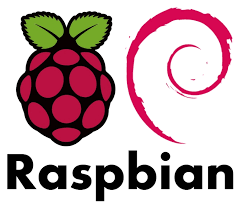
Usefull Network Commands
[Top][Home]
Static Network setup
If you wish to disable automatic configuration for an interface and instead
configure it statically, add the details to /etc/dhcpcd.conf.
For example:
Add these lines to the bottom of the file
You can find the names of the interfaces present on your system using the ip link command.
NOTE:
Previous versions of Raspbian used the file /etc/network/interfaces for network interface configuration.
If an interface is listed in this file, any settings there will take precedence over what is in /etc/dhcpcd.conf.
[Top][Home]
Wifi Setup
Add these lines
Reload and test the connection"
Other setings for /etc/wpa_supplicant/wpa_supplicant.conf
- key_mgmt=NONE # if no key is set ie unsecured
- scan_ssid=1 # forces a scan fo rhidden networks
- priority=1 # Set the order of networks
- 5G networking requires the Counrty code to be correctly set in the header section.
Source:
https://www.raspberrypi.org/documentation/configuration/wireless/wireless-cli.md
[Top][Home]
Manage Network
[Top][Home]
Enable Secure Shell
On accesing workstation may have to remove old keys:
[Top][Home]
cat /etc/resolv.conf
Default Gateway
https://www.raspberrypi.org/forums/viewtopic.php?t=90469
[Top][Home]
Change IP Address on the fly
Flush old ip settfings on eth0:
Restart dhcpcd services so that the new ip gets added again:
If connected with ssh, run both commands at the same time with nohup, so do not lose connection.
[Top][Home]
Add User
[Top][Home]
Glenn Lyons VK4PK
glenn@LyonsComputer.com.au
Ver:gnl20200324 - pre published v0.9