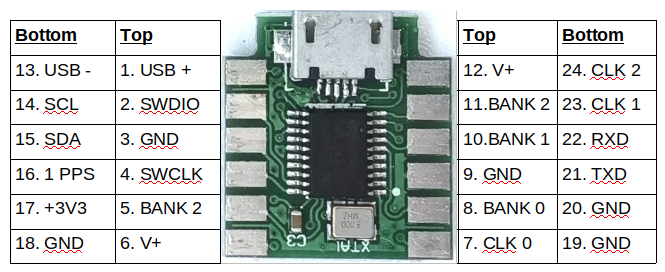
A programmable crystal replacement. It has three independent outputs with frequency range 3.5kHz to approx 300MHz, and can be optionally GPS disciplined. Configuration is by a micro-USB connector and PC terminal emulator
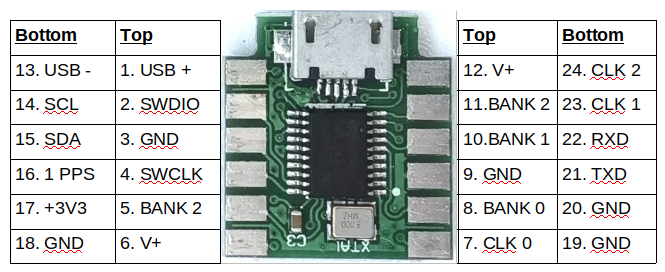
A programmable crystal replacement.
It has three independent outputs with frequency range 3.5kHz to approx 300MHz,
and can be optionally GPS disciplined. Configuration is by a micro-USB connector and PC terminal emulator
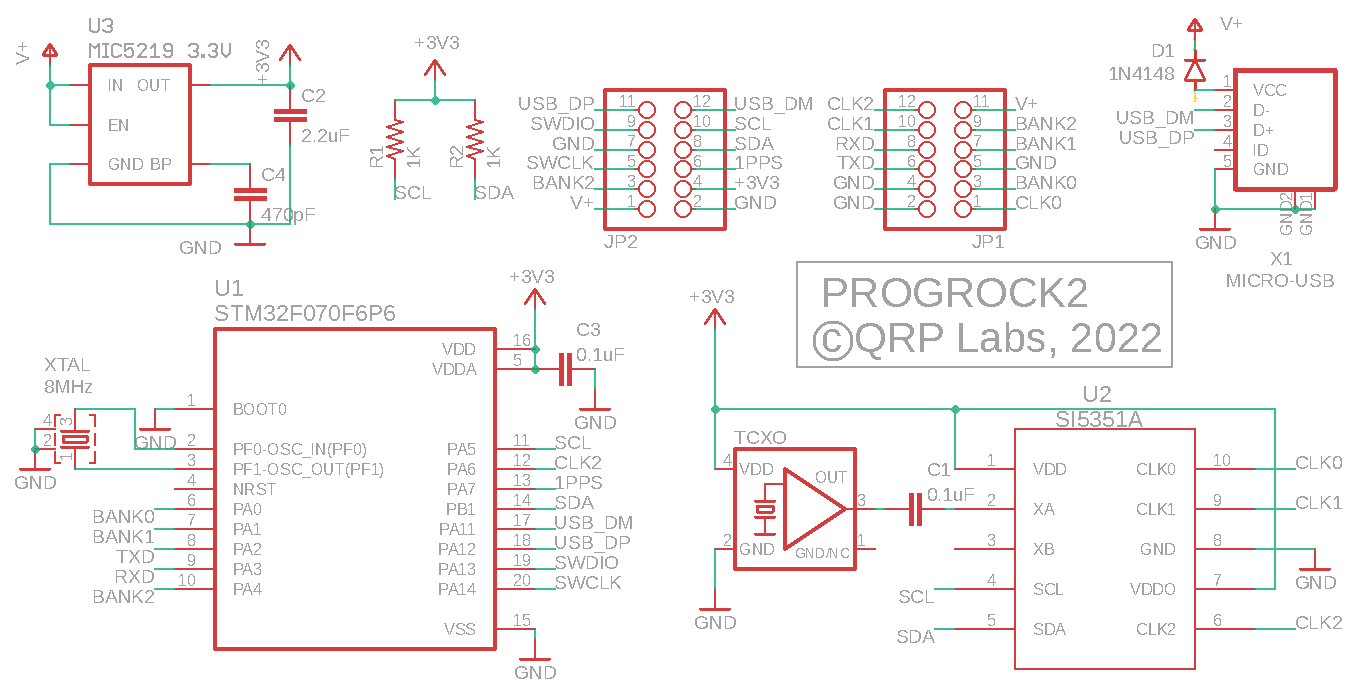
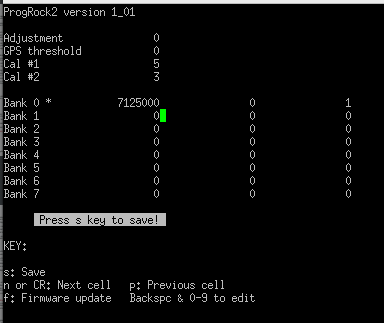
The only way to get out of firmware update mode, is to update the firmware by copying in a new firmware file. Even power cycling doesn’t get you out of firmware update mode. If you enter firmware update mode by mistake, you can just do a “Copy and paste” of the current firmware in the directory. This will overwrite the firmware with itself, which is pointless except that it does get you out of the firmware update mode. The device instantly unmount and closes. On re-powering the ProgRock2 Ubuntu no longer attemps to mount the USB filesystem and /dev/ttyACM0 reappears and can be accessed with a serial communication application like Putty
When you execute a firmware update, the stored configuration parameters are set back to their defaults; so effectively a firmware update is also a factory reset. Frequency setting are preserved.